This new game business workshop episode starts with a bang! Believe it or not, I have changed my domain name from geniuskid.net to geniusbreakthrough.com
Why did I choose to do that? This new domain became available, and it allows me to target more people with my game, and not just kids. I haven't told you until now, but my game helps boost people's IQ. At least that's what it did for me. You can find the entire story - with proof! - on the site.
In fact, I'll help the first 100 people who join the list go through the same process and get trained for free. I'm doing this because I'm a nice guy, of course, and especially because I want to verify if my game is really able to help people boost their intelligence quotient.
We have learned to install a custom theme last time; I am using the very flexible Divi theme for GeniusBreakthrough.com. It's a paid theme, but if you've got the money you can get lifetime access to Elegant Themes' 87 themes (including Divi) and to a few plugins for $249. It's a no brainer if you plan to build several sites, now or in the future.
Here's how the new website looks like.
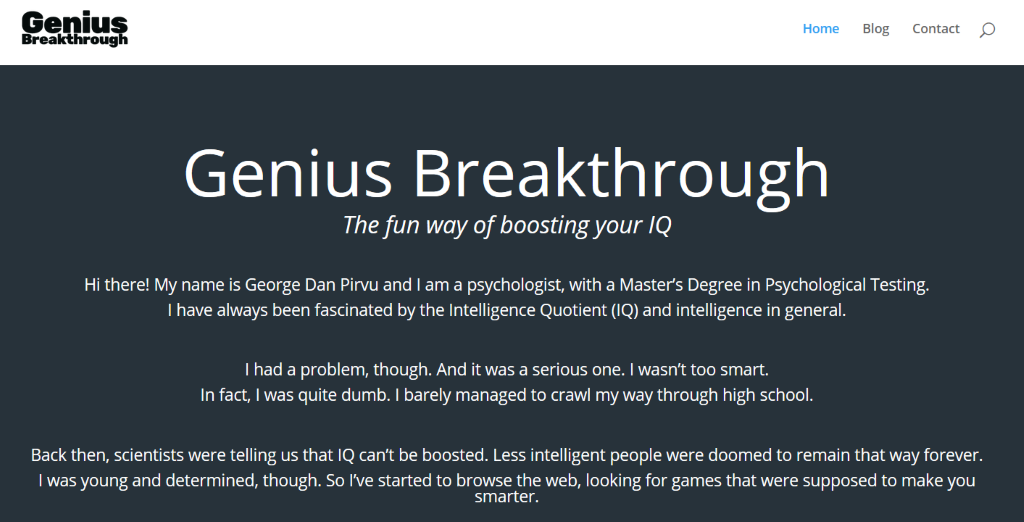
Go and ready my story; it's interesting and 100% true. Then, if you'd like to boost your IQ and the subscription form hasn't been disabled, join my email list. If the form is gone, it means that I've gotten more than 100 people on the list. I may reopen the list in the future, but I can't guarantee that.
These things being said, it's time to see the new additions. Let's start with the BackUpWordPress plugin, which can back up any WordPress-based website. Btw, you'll see several new plugins in the image below, but we won't use some of them. You will see why I've installed them at the end of the article.
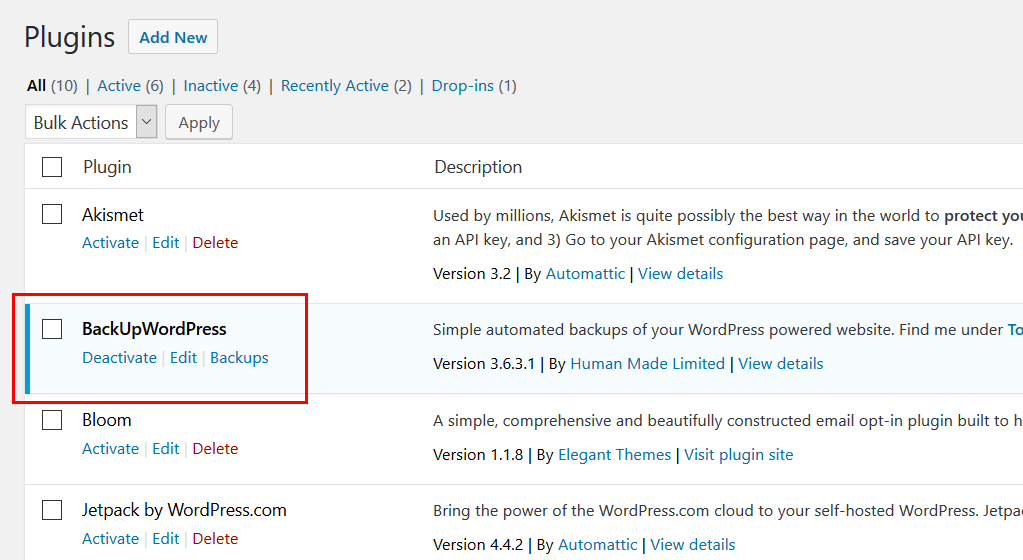
Click "Backups" to set the backup frequency. The plugin will back up the database each day and the entire site each week. It's a decent schedule, but I like to back up everything manually, anytime I make changes. This way, I can be sure that I don't exceed the available server space and end up having corrupt site backups.
Here are the plugin settings that I use on my sites.
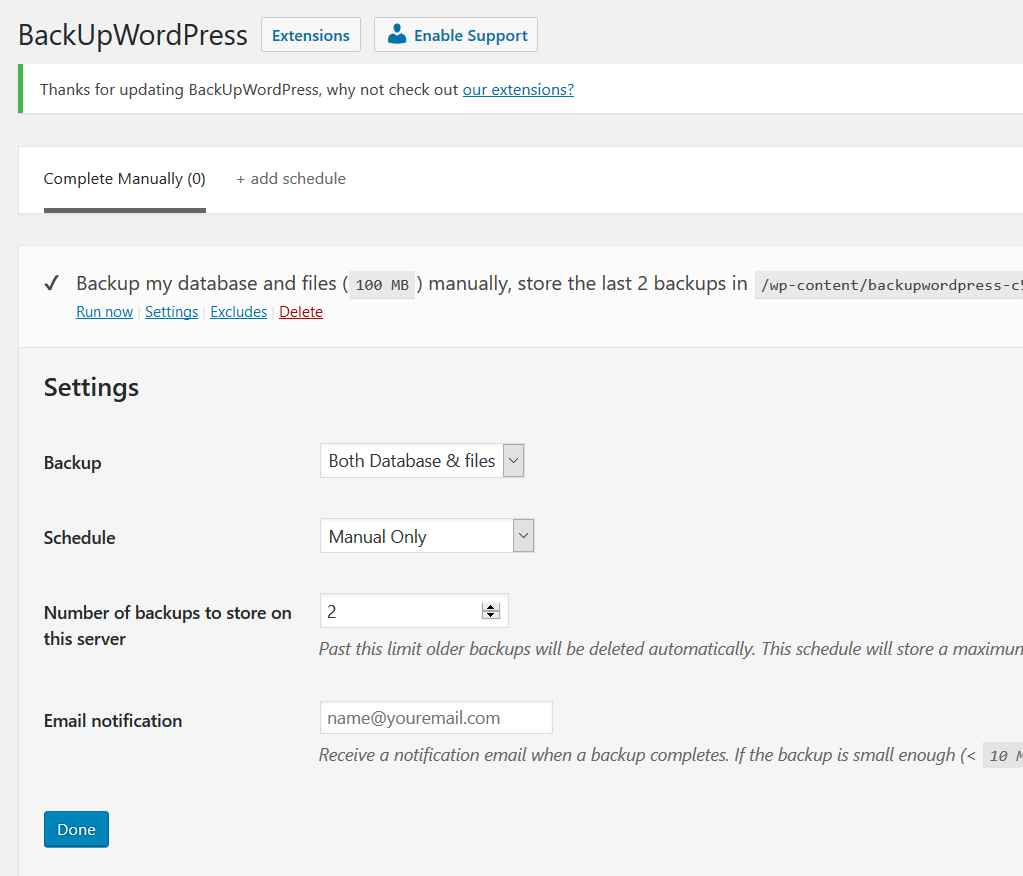
It's time to add a social sharing plugin to our site; it can help us get more website visitors for free. I use one of these plugins for this purpose: AA's Digg Digg Alternative, Sociable, Digg Digg, Simple Share Buttons Adder, Monarch (the only paid plugin in this list) etc.
Pick a plugin that matches your site's aspect; here's how Monarch looks in conjunction with my website, for example.
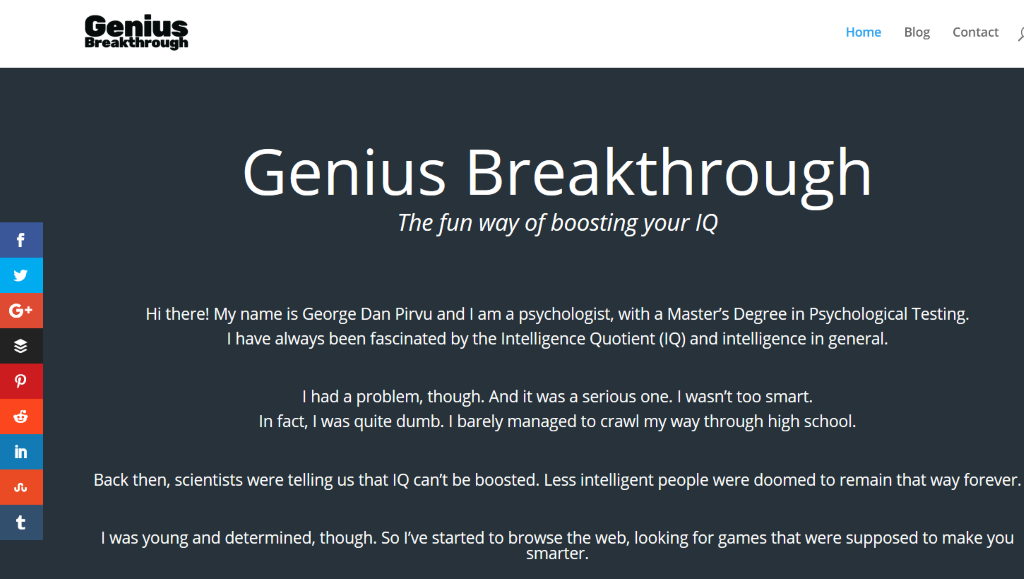
Did you know that you can speed up your site significantly by simply adding a plugin to it? I am talking about a caching plugin, and one of the best solutions out there is W3 Total Cache.
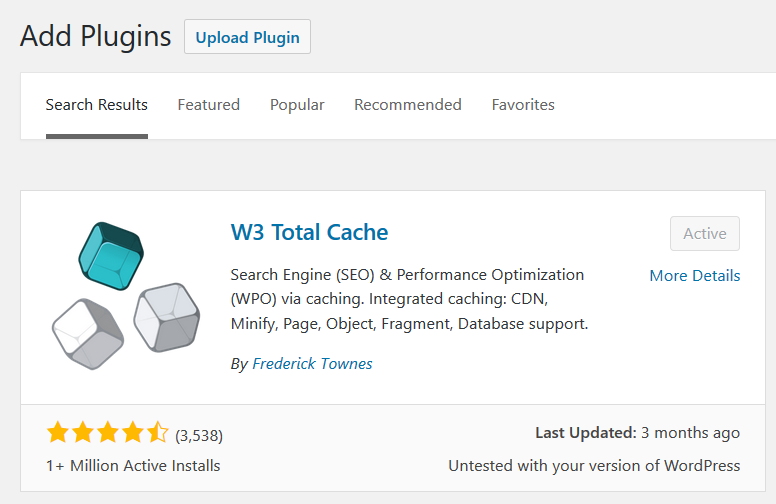
Simply install it, activate it, and then forget about it. I guarantee that your site will run faster.
Have you ever heard about MailPoet Newsletters? It's a WordPress plugin that can be used to create subscription forms, being able to capture email addresses, build email lists, and then send emails to the people who have joined your list.
Why build an email list? You want to connect with your website visitors and send them interesting news every now and then. And when your game is ready to be sold, you can offer them a big discount and make a decent amount of sales.
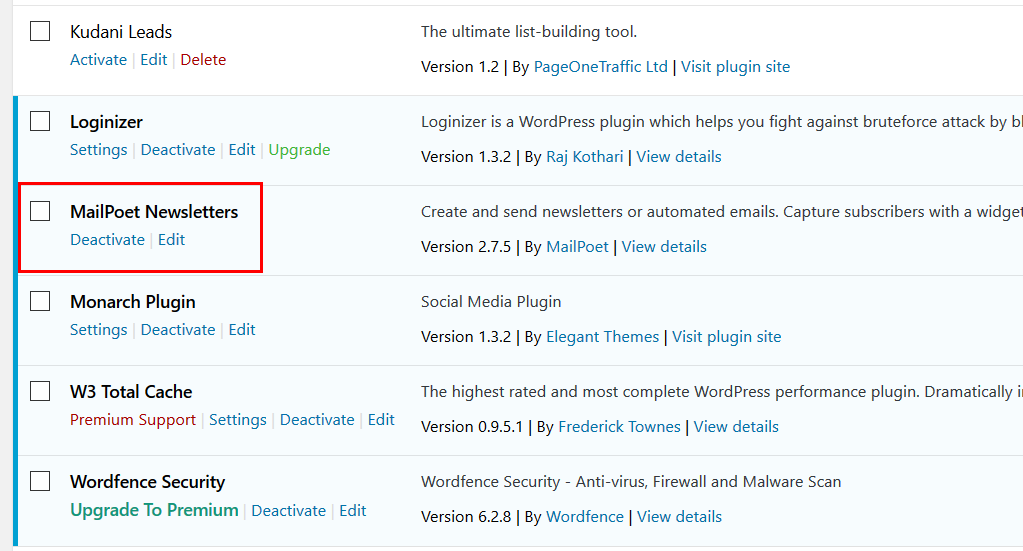
Install the plugin, activate it, and you will see its options in the menu on the left side. Then, you will be able to use a subscription widget, placing it in the sidebar, footer, etc.
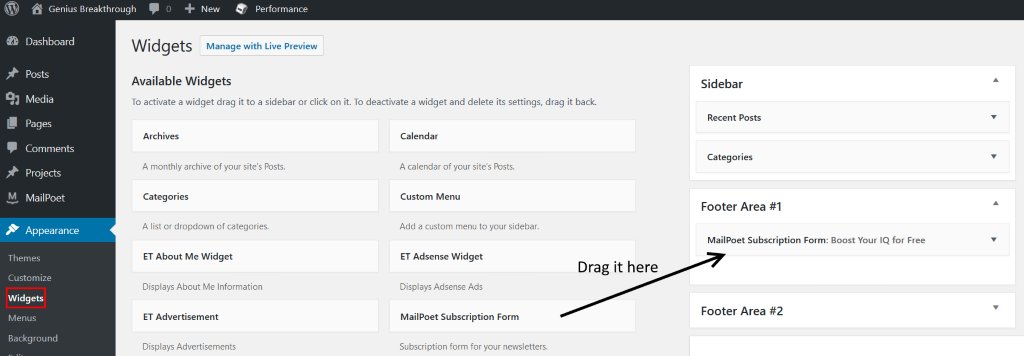
Here's how it looks on my site; it's at the bottom of the page.
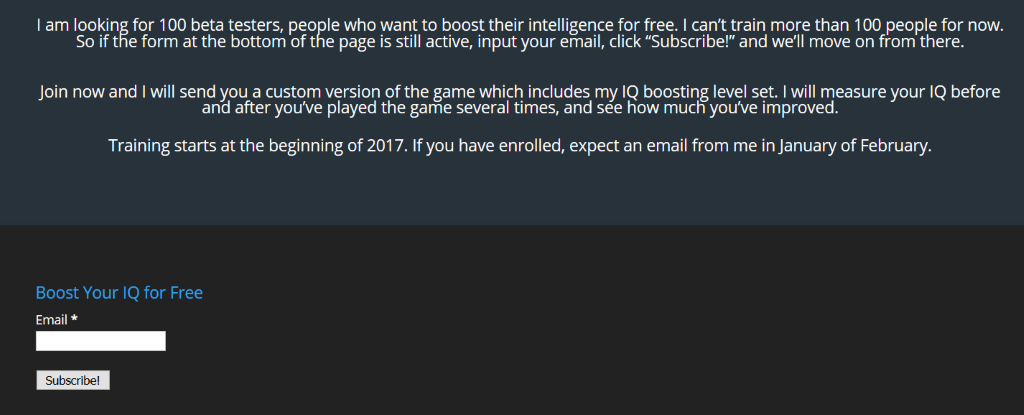
And here's what people see after inputting their email and clicking the "Subscribe!" button.
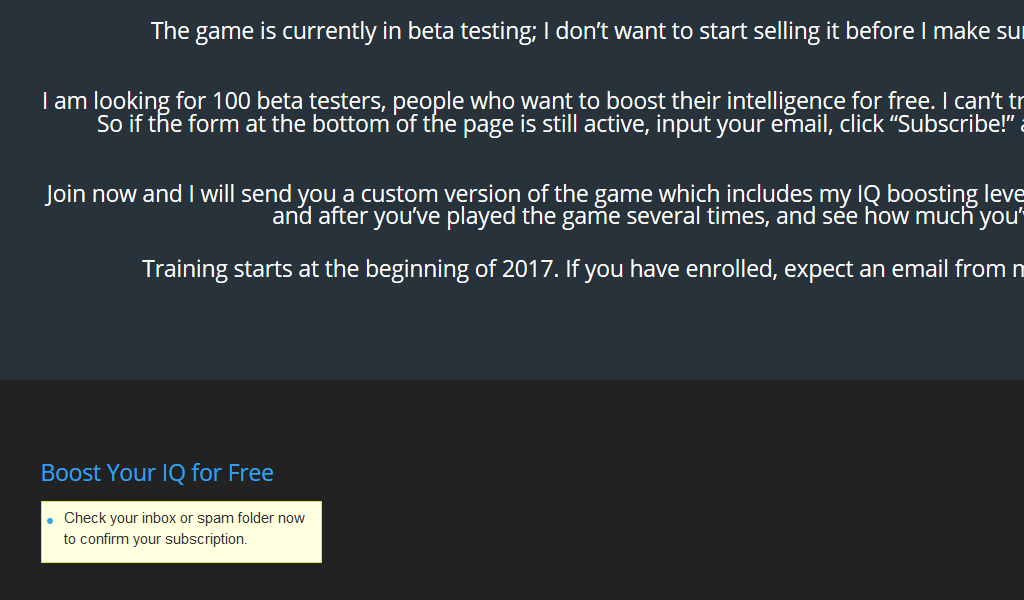
As people join your email list, you'll see their email addresses pop up in the "Subscribers" plugin menu option.
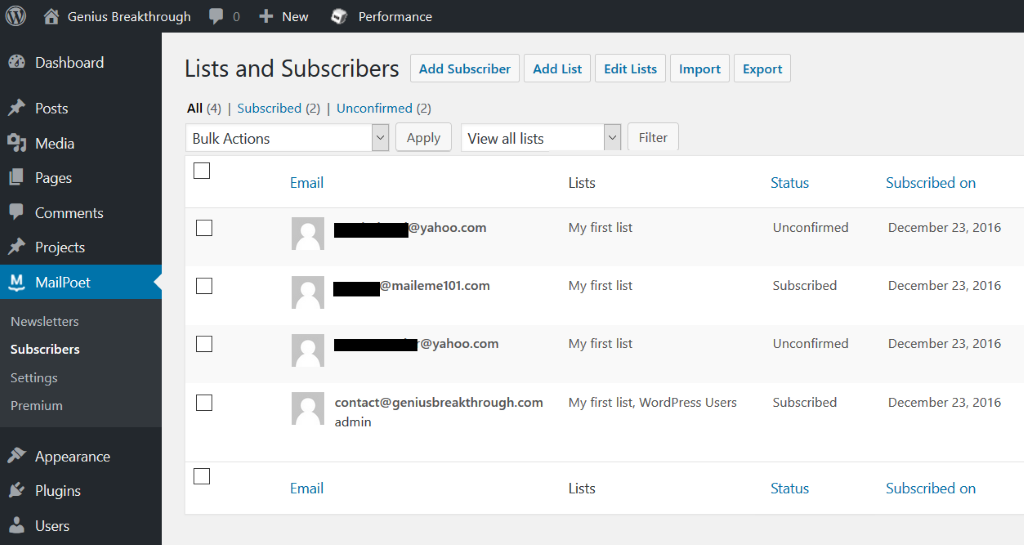
I always ask people to confirm their subscription; the plugin has an option for that. This way, I make sure that I've only got people who actually want to hear from me on my lists.
Here are the key plugin settings I'm using.
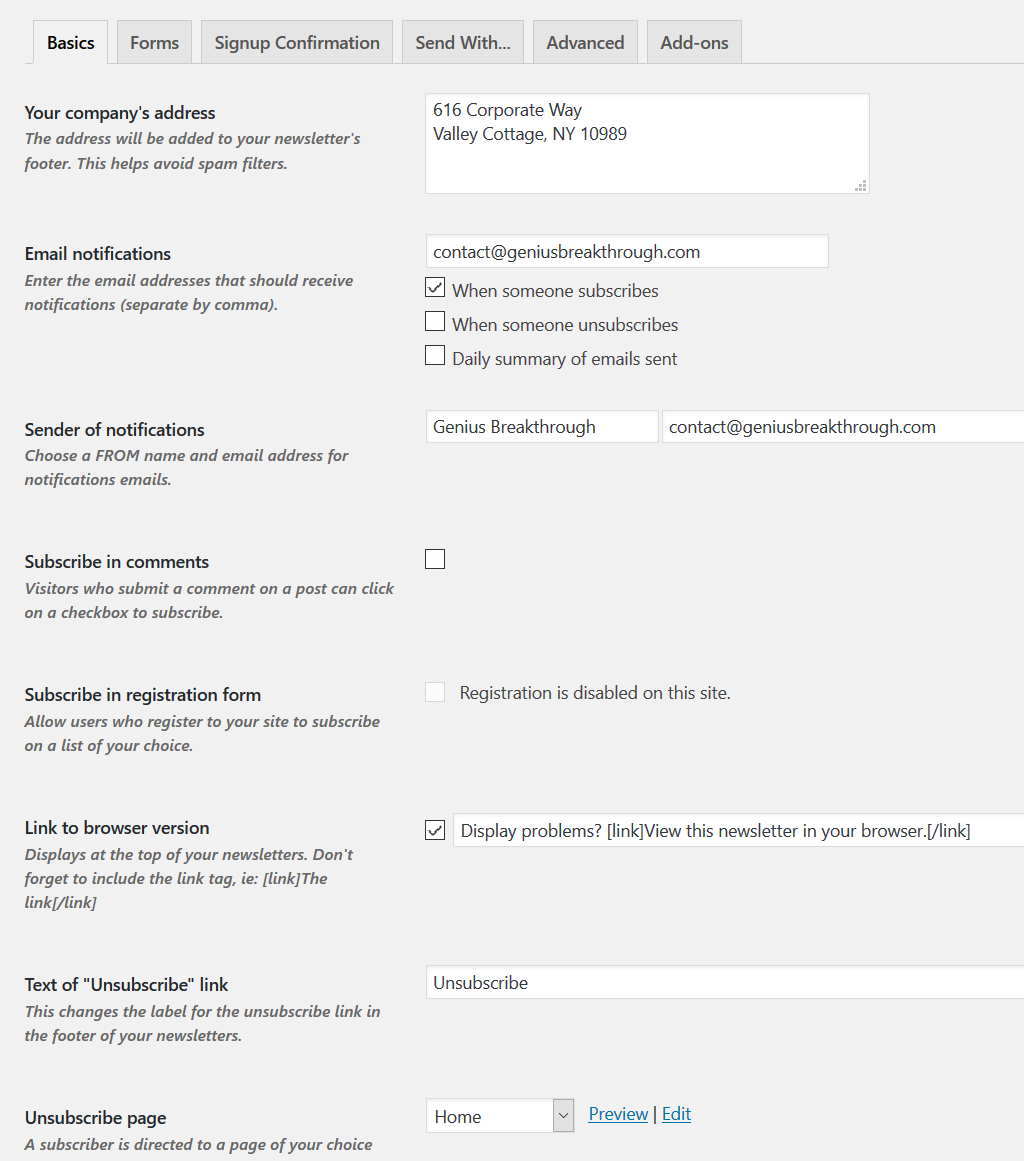
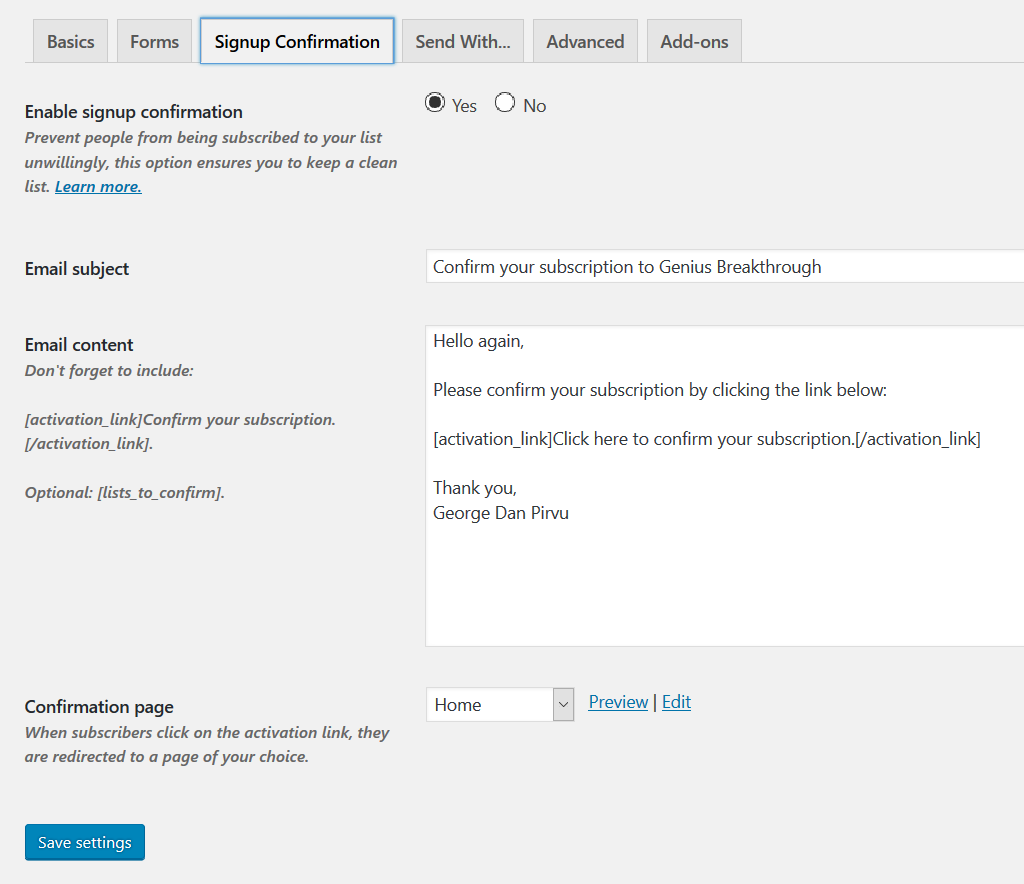
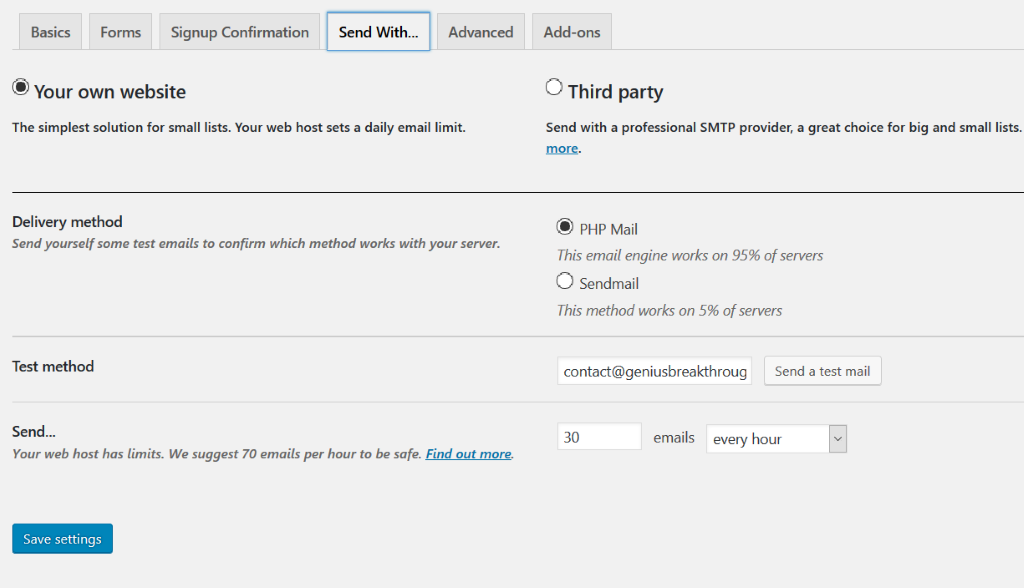
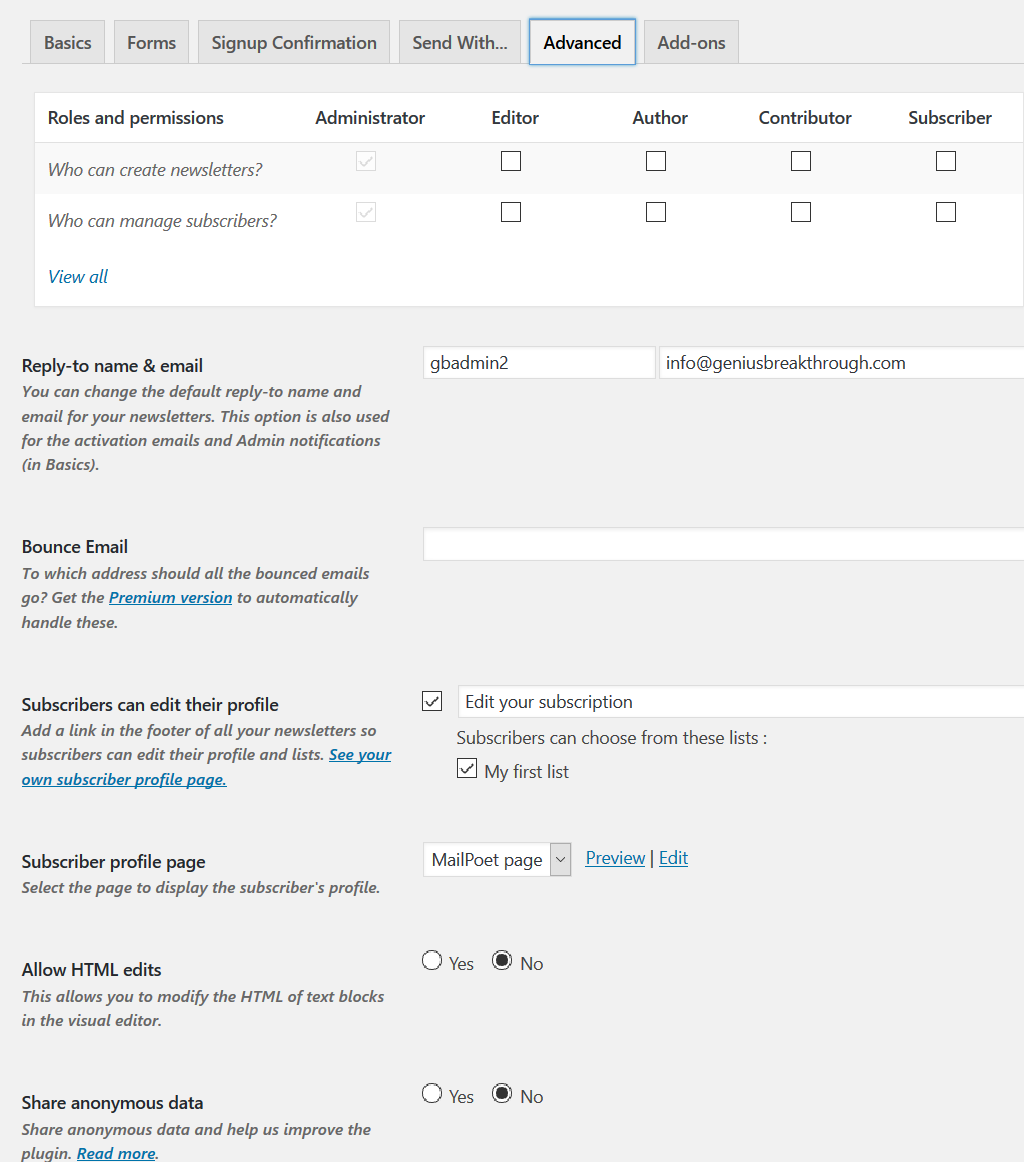
Mail Poet is one of the best 100% free lead capture / list building / newsletter solutions out there. And it does a good job, especially when it doesn't have to fight fierce spam blocking systems.
Most email providers have aggressive spam protection applications in place, though. And many of them will simply block emails coming from domains like Genius Breakthrough, because it isn't an established site yet.
This means that you may get 10 new people interested in joining your list, but only (let's say) 7 of them will get the confirmation email, because their email providers have blocked your welcome email, thinking that it is spam. It's quite bad to lose 30% of your potential subscribers, I know...
What is the solution? Use a paid lead capture/newsletter service. I use Aweber because it's a provider known for its high success email sending rate.
I have installed Mail Poet on the site because I wanted to show you a decent, free solution. I'm also going to show you how to set up a nicer looking lead generation form using a paid plugin and an Aweber form. It's how I design the lead generation system for the sites I care about.
You can integrate Aweber forms into any site, but - truth be told - most of them look dull. I like to beautify them by making use of the Bloom plugin. It comes from the same company which has produced the theme I'm using here, so it is included in my lifetime membership. You can also use Kudani Leads, a plugin that looks suspiciously similar with Bloom, and achieve the same results.
Create a Aweber account if you don't have one, and then log into it. Begin by creating a new list; here are all the needed steps:
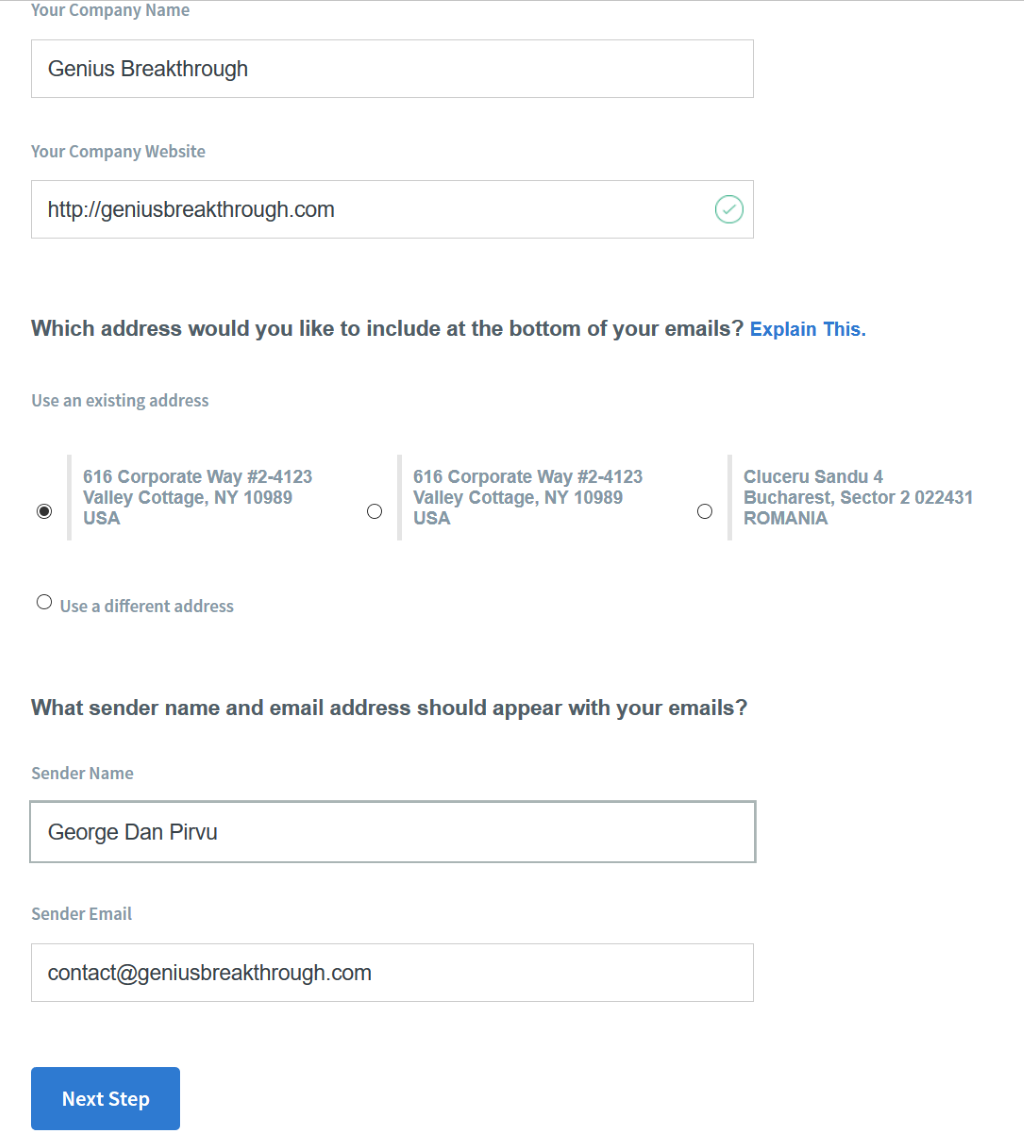
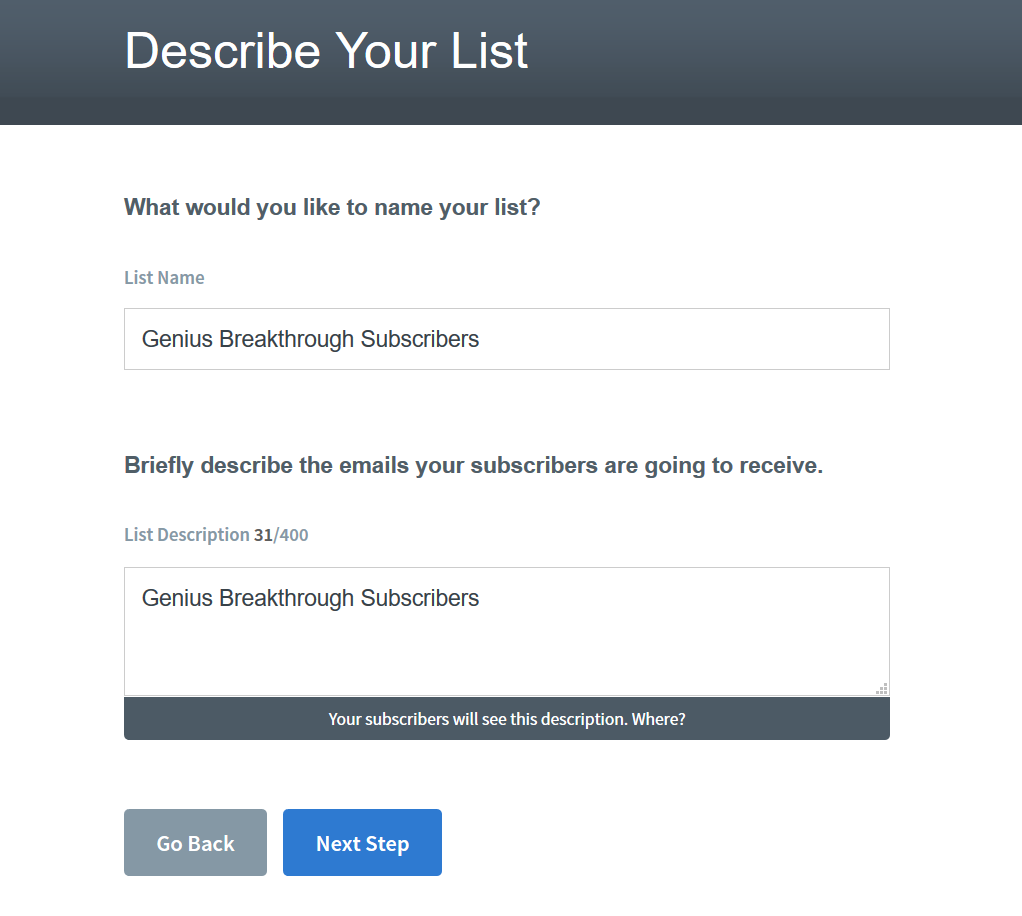
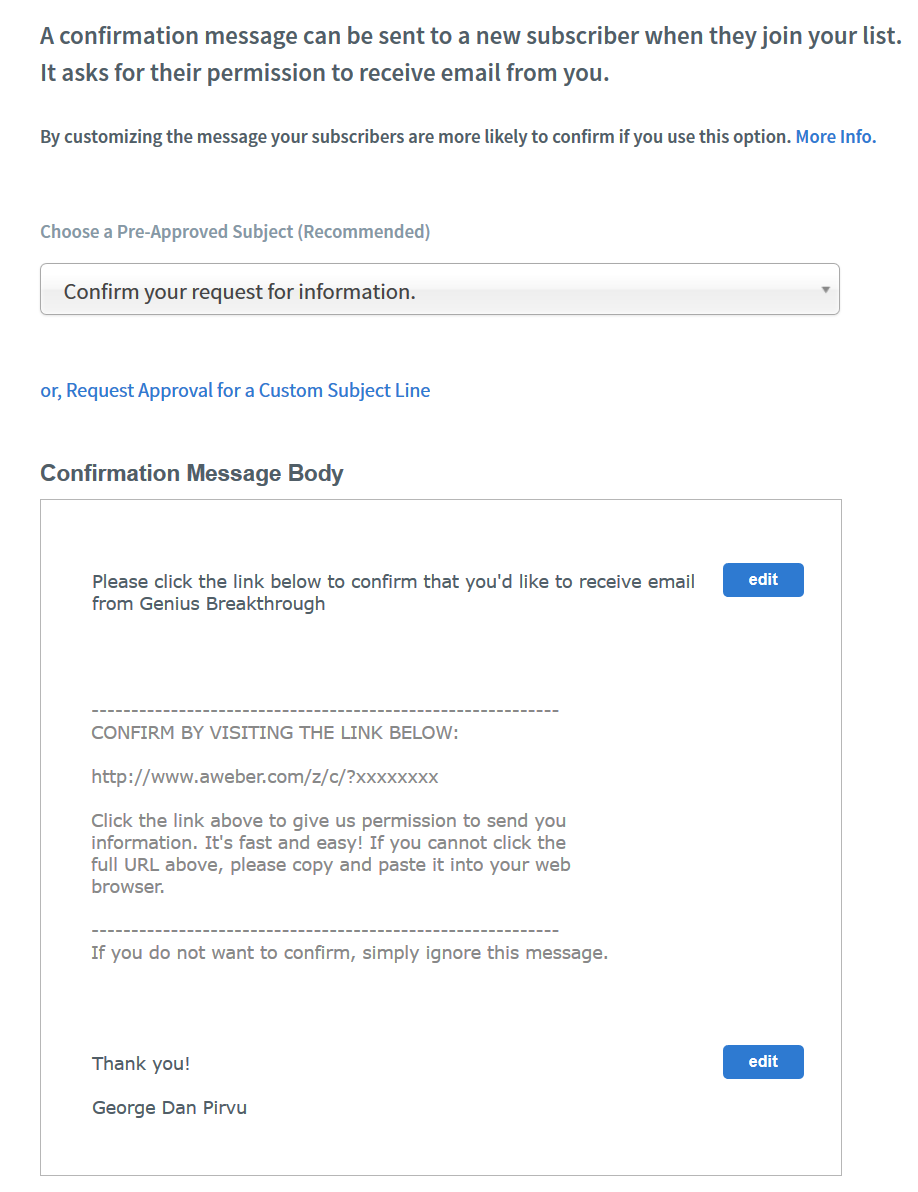
It's time to create the lead capture form. Ensure that it is assigned to the proper list; its name will be displayed in the upper right corner of the screen.
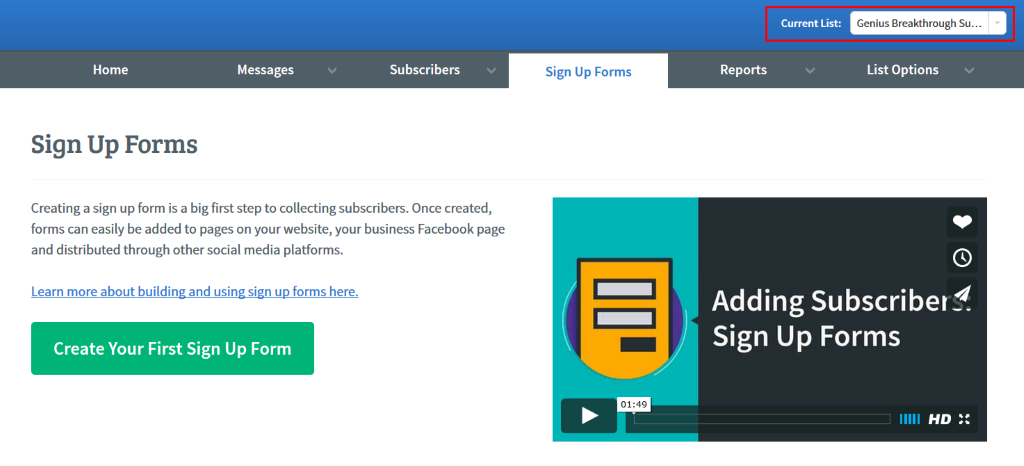
You can now design and customize the form; be sure to do this here if you aren't using a third party plugin. I'll use the Bloom plugin for this task, so I'll go with the default settings, because Bloom will beautify the form for me.

It's time to give our form a name, and then go to the final step.
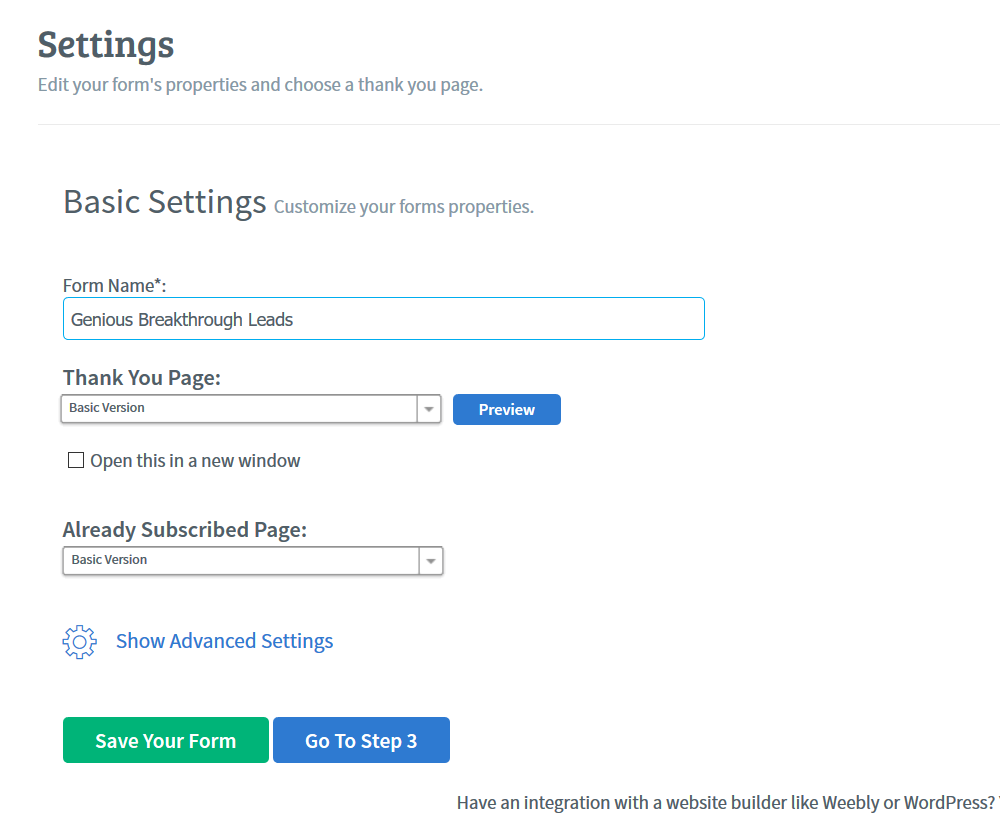
We're almost ready! You will be given three options to install the form.
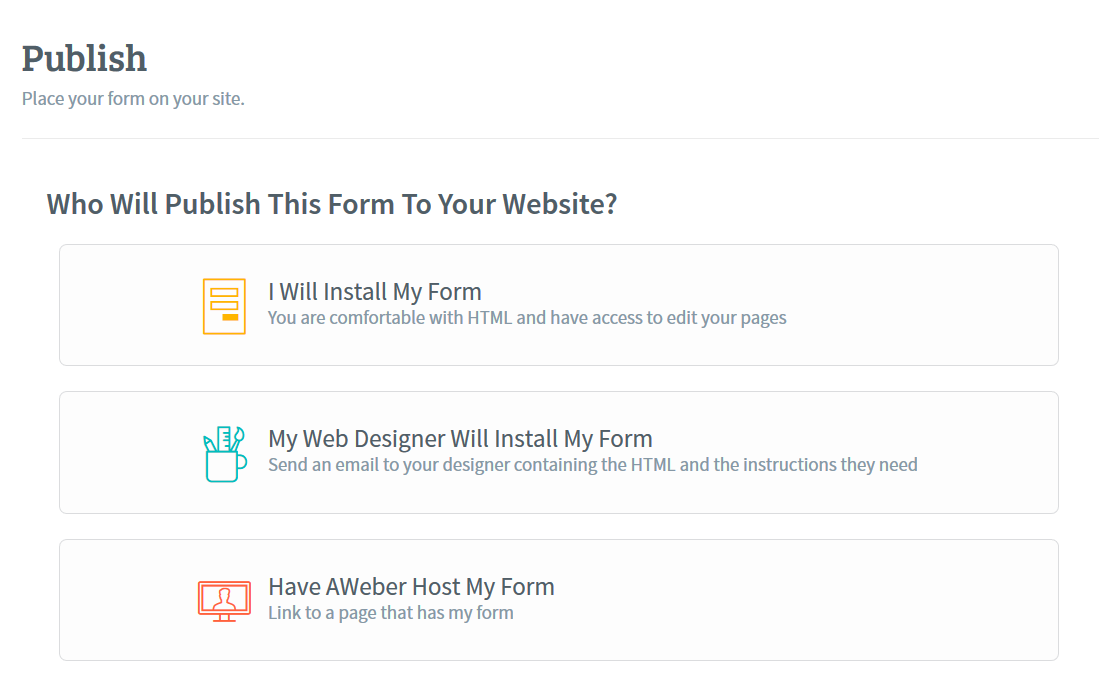
Choose "I will Install My Form", and then copy / paste the code into your website. Be sure to paste it as html, and the lead capture form will become visible on your site. Once again, you will only need to do this manual copy/paste operation if you aren't using a third party plugin like Bloom.
I'll download Bloom from Elegant Themes, and then use Plugins -> Add New - > Upload Plugin to upload it. Activate it and you will see its options on the left side menu.
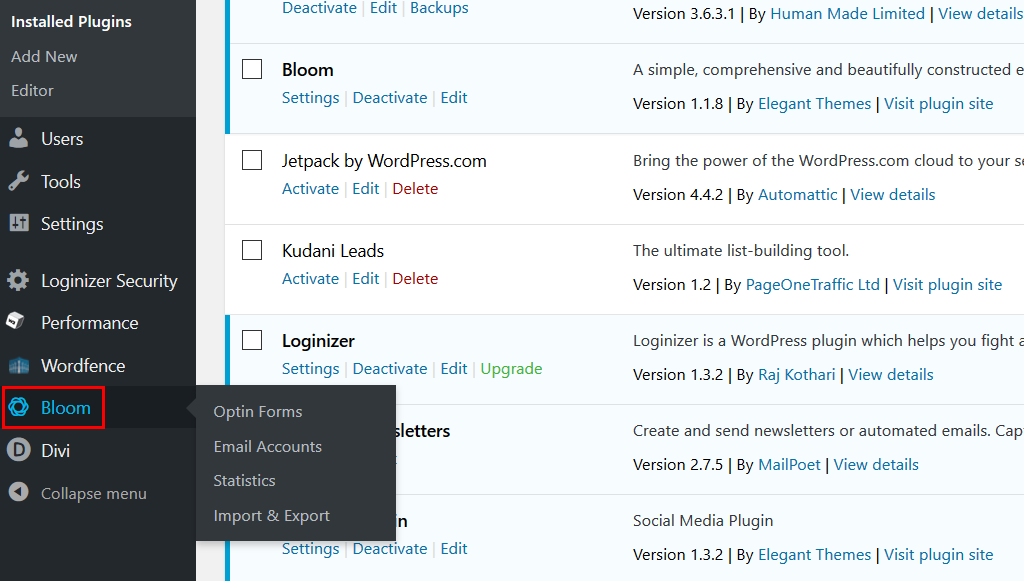
Click Optin Forms -> New Optin to create your opt-in form. I like the "INLINE" opt-in type, because it allows me to place the form wherever I want to, without making it intrusive. You can choose any other opt-in style, of course.
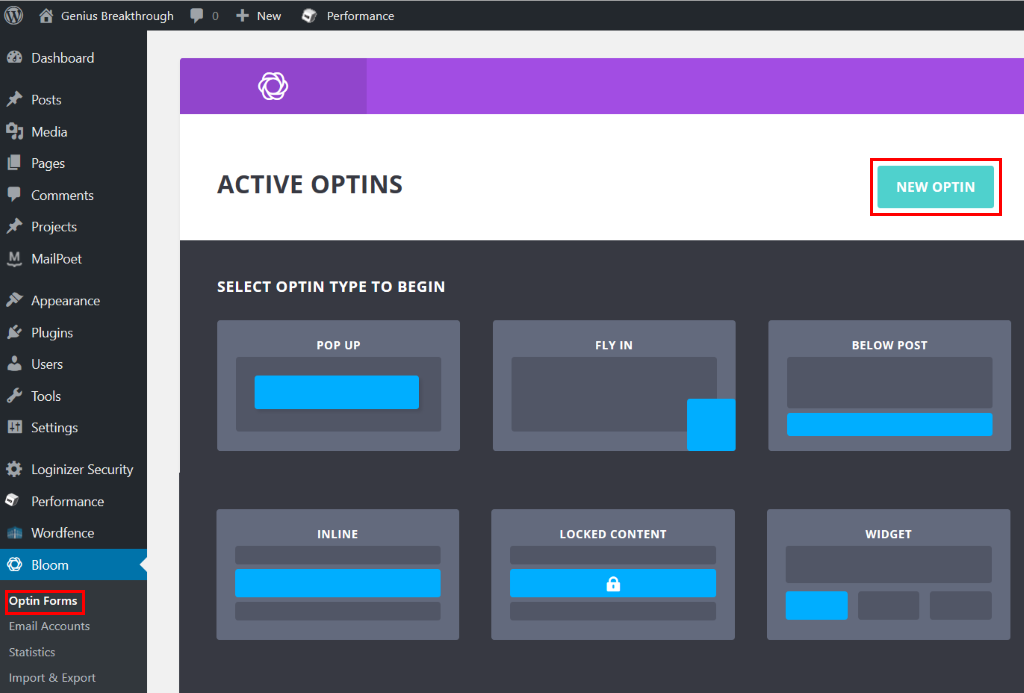
Then, choose your email provider and account. You should be able to see the previously created email list in the "Select Email List" drop-down box.
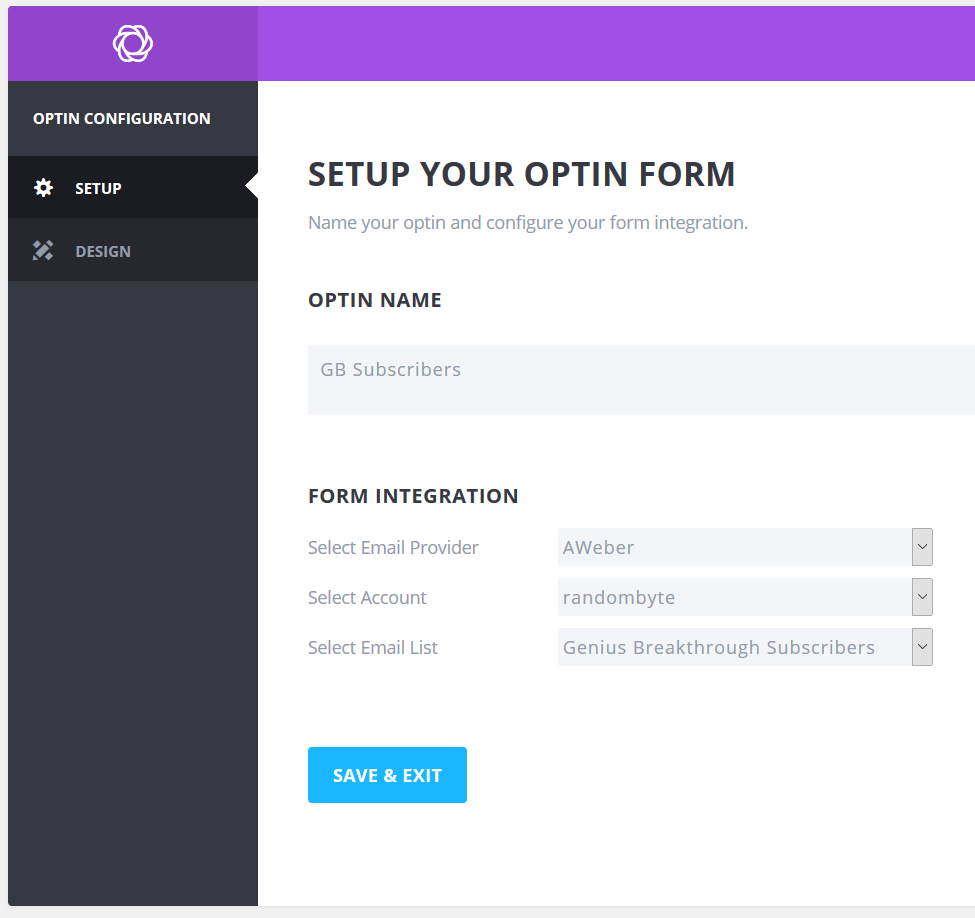
Sometimes you won't be able to see the newly created lists, though. If this is the case, choose "Email Accounts" from Bloom's menu, and then click the reload icon.
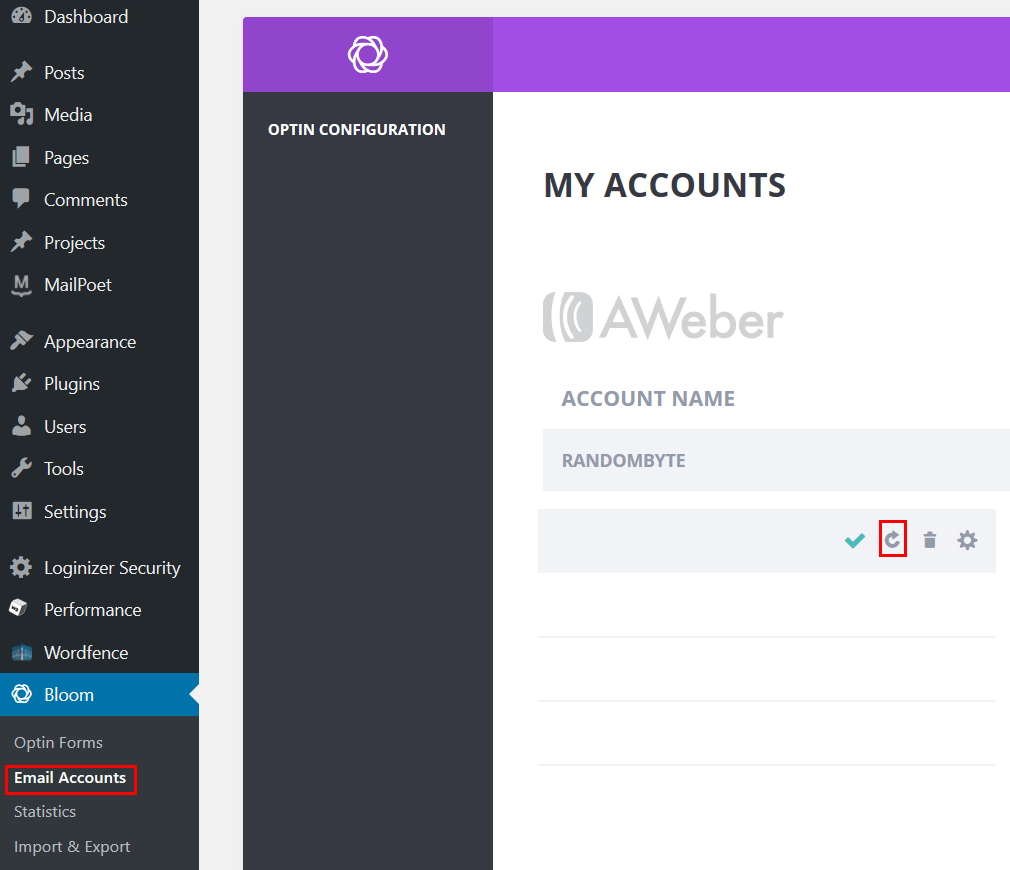
Once you have chosen the proper list name, it's time to design your opt-in form. Bloom comes with about 100 nicely looking designs, so pick one that fits your needs and taste. You can always customize your pick, of course.
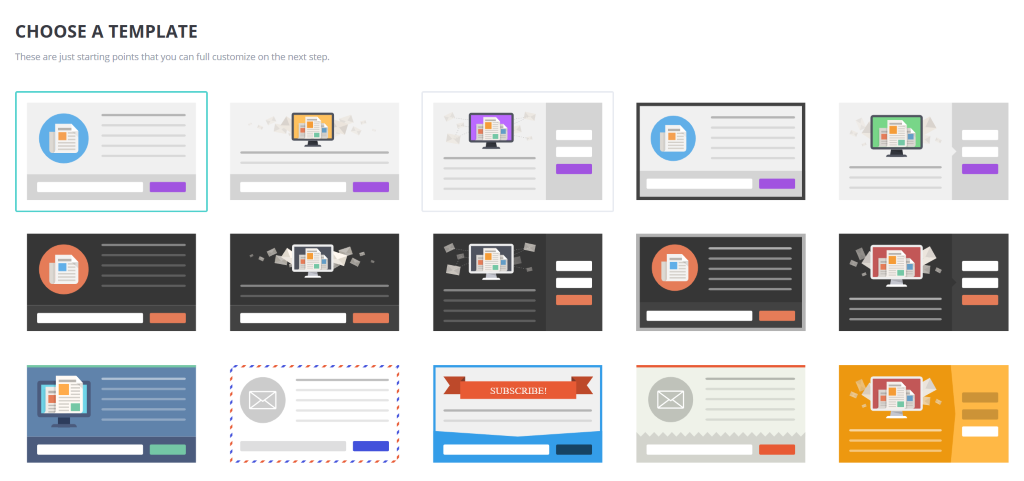
Here are the key settings that have been used for Genius Breakthrough's lead capture form.
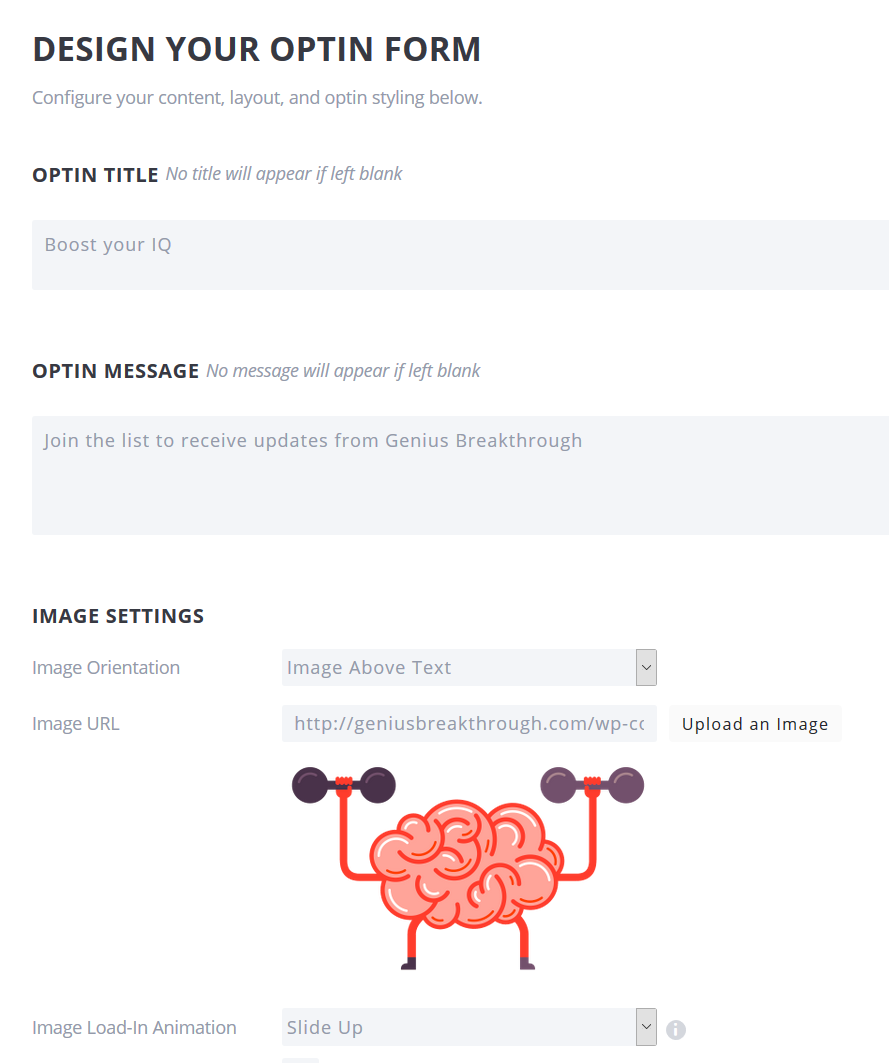
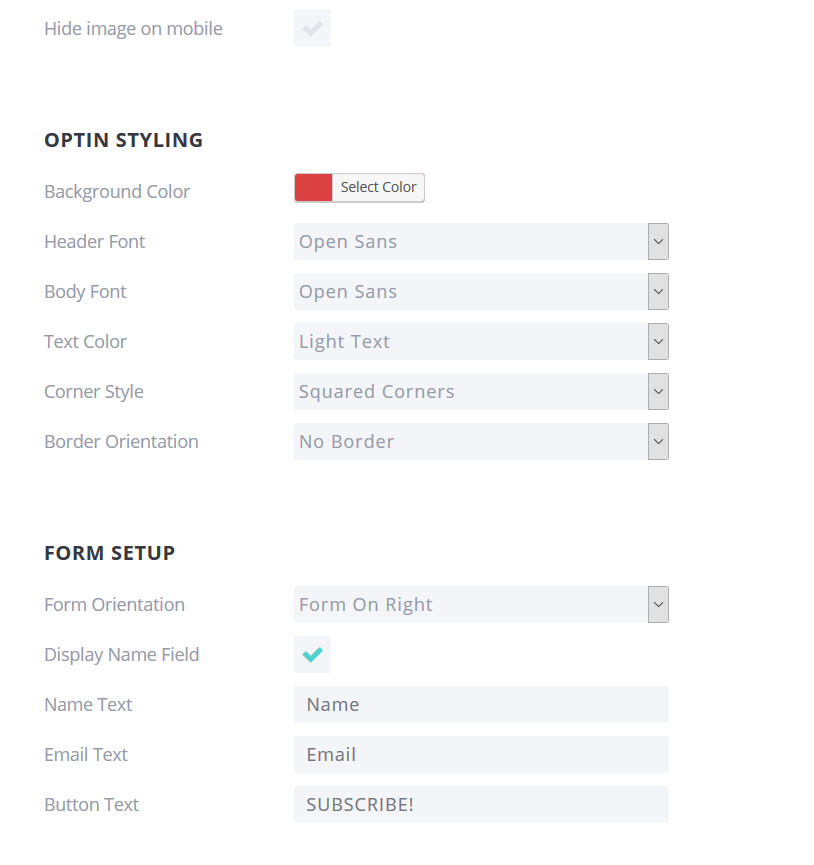
As you can see, I am asking for people's names as well; I want to know who I am working with. Later on, when you'll send them an email, you'll be able to incorporate their names into it, and people like that.
Save your form and the plugin will generate a shortcode, a piece of code that you can place anywhere on the site and have the form show up there.
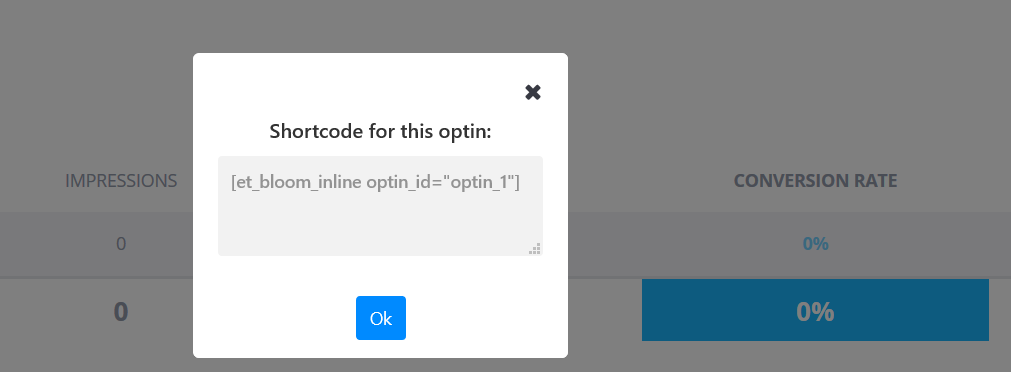
Don't forget to add the code as html, and not in visual mode. Here's how you should do it.
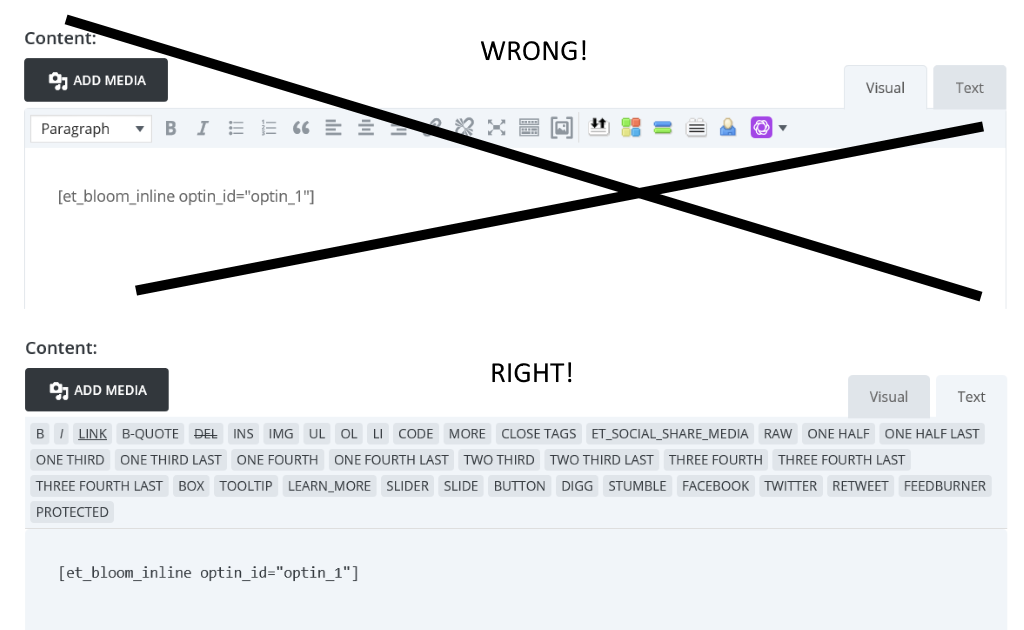
If all went well, you should see your form in its full splendor.
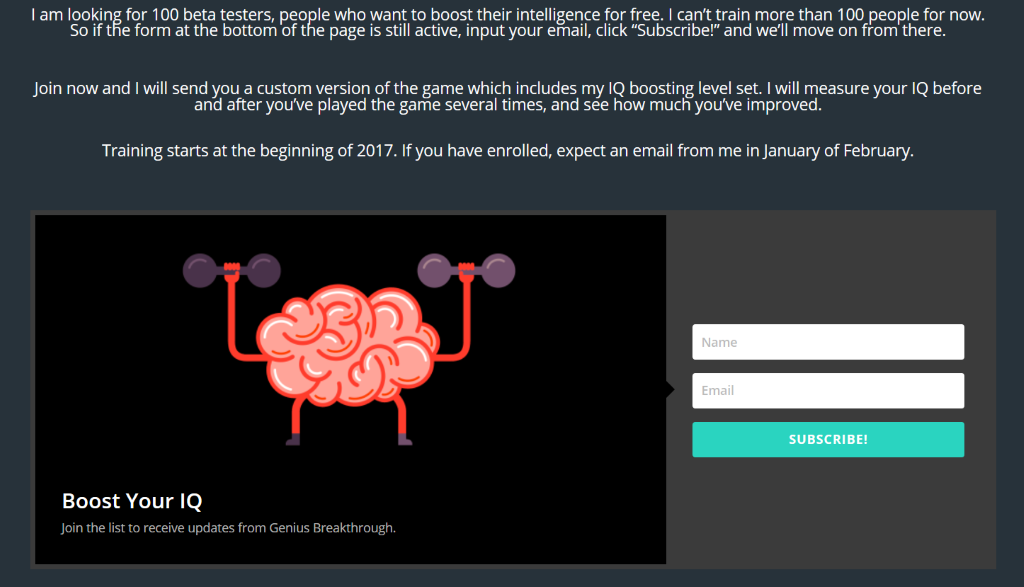
Don't forget to test the form; input your own name and email address, and then see if you've been subscribed to the list (or not).
First of all, you should get an email that asks you to subscribe.
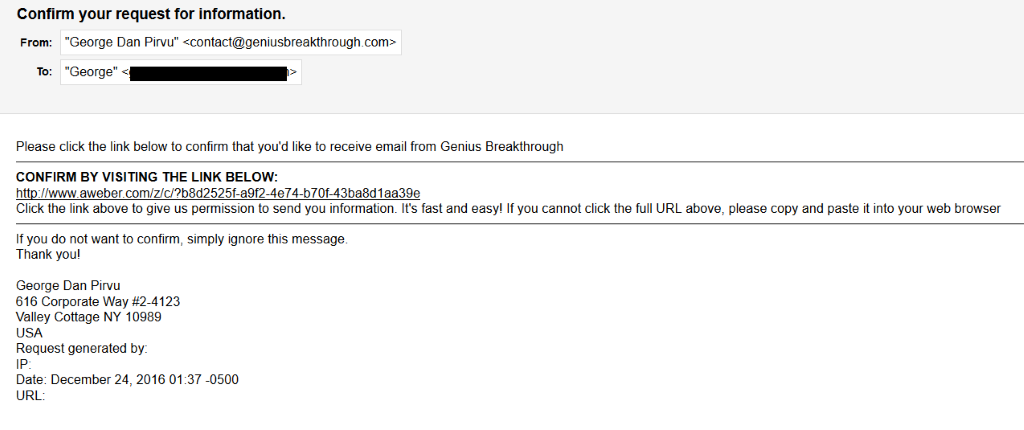
Then, by clicking the subscription link, you should be taken to the confirmation page.
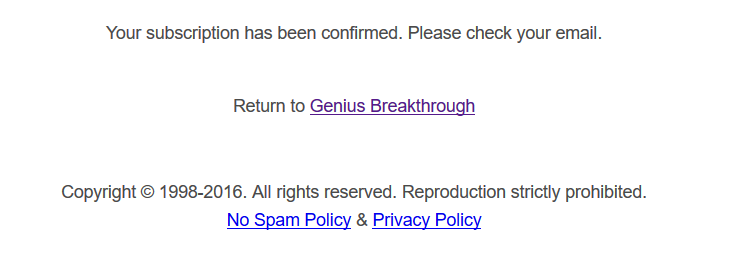
As you can see, everything works fine. We are ready to collect email subscribers, people who want to find out more about our game.
It's been a long workshop, so it's time to take a break. I'll see you all next time, though, when we'll continue to learn how to promote our game the right way.